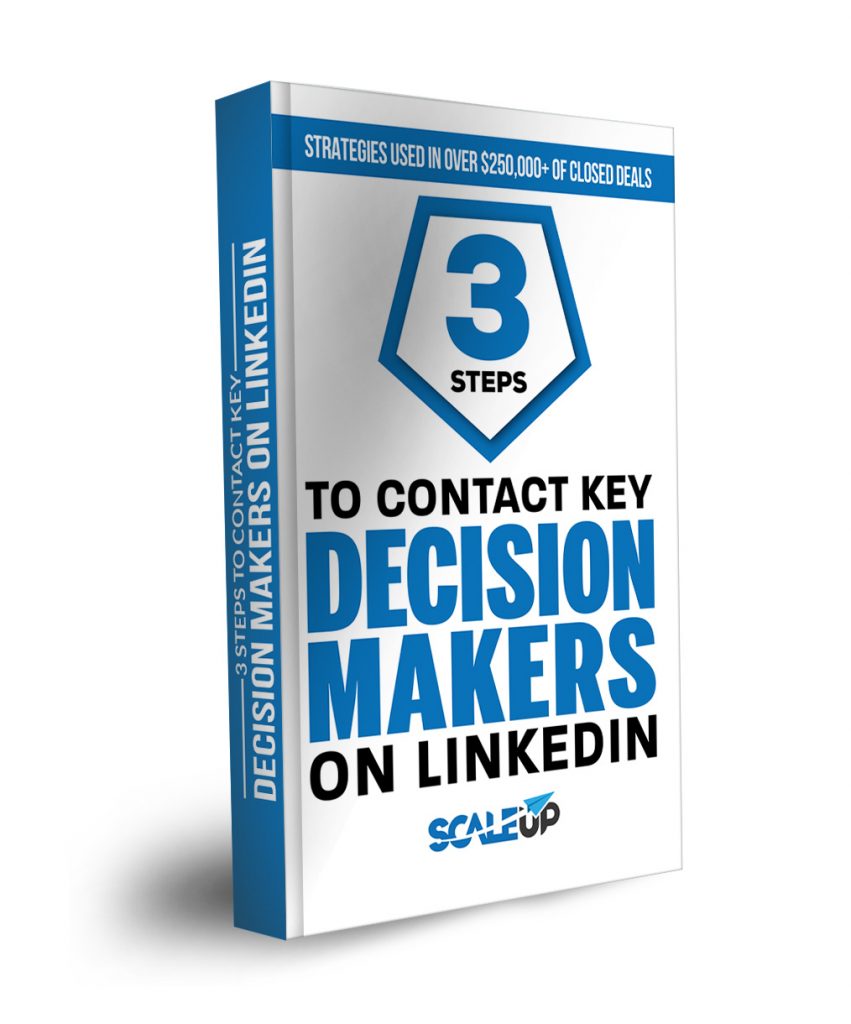A LinkedIn profile banner is a background image at the very top of your profile. In the early days of LinkedIn, this section could only be changed by paid members; however, in the last few years, it has been an available option for all users.
The banner section is very important because most people think in images. It has been estimated that among the general population, 60-65% see words as images. For you as a profile owner, it can be an opportunity to create an image of who you are with few, if any, words that will quickly enable first-time readers to get who you are.
In this article, we will look at how to add a banner on LinkedIn, provide examples of banners to learn from and discuss specific steps you can take to create a banner for yourself. In the end, you should have what you need to create a banner that makes you stand out.
Let’s get to it:
How to add a banner on LinkedIn
Adding a banner to your LinkedIn profile is fairly straightforward. Log into your profile on LinkedIn, click on your name and then click the pen icon.
You will now see a section with another pen icon. You will need to select the new pen icon in order to begin working on your banner:
Here you can upload or delete banners, zoom in or out, straighten, crop, filter or adjust the image.
The banner image should ideally be 1584 x 396 px. If you are using different dimensions, you might find it hard to fit it into the space allocated by LinkedIn.
Examples to learn from
There are two main strategies you can apply to create a LinkedIn banner: branding your profile towards a particular company or focusing on presenting yourself with a personal banner.
Here are some examples of each to give you a few ideas:
Company profile banner
In this profile for Max Rose, you see that the name and colours of the company have been used together with an image with the text “ghostwriter”. The banner has been designed with several different elements to make it unique.
The above banner is for Stephen Ansell, a career strategist for Russell Johnson and Associates. His company has gone for a simpler banner, which may be more suitable to their corporate clients. Notice how simple the banner is—it’s just text and a simple logo.
Nataliia Kolodzinska is the CEO of Inovit, which creates explainer videos. Here, we see that she has gone with a background that includes an image matching the company logo. We also see the logo on a laptop screen, possibly to indicate the company creates online video content.
Personal profile banner
In this profile, Mia Bone has chosen to use an image of herself speaking to a large crowd. This can be a very effective way to provide social proof. The more people see you talk, the more they assume you have something to say.
Jeffrey Miller is a ghostwriter who uses an image of the books he has published as his top banner. This can be an effective way to stand out and build credibility. Some viewers of his profile may interpret the banner as proof that he is an experienced writer.
Heather Hummel Gallagher is also a ghostwriter; however, she has chosen a very interesting and different strategy. Instead of using an image focusing on her, she has used a stock photo focusing on a key outcome her potential customers are after.
Action items:
Now that you know what a banner is and how you can use it, let’s break down your next steps for creating a great banner:
- Decide why you want to update your profile. This is important to figure out because it impacts the rest of your decisions. For instance, if you are looking to generate leads for a particular business, you might want to go with a business banner.
- Clarify how you want to come across. Ideally, think of a one-word description you want the person to associate with you. It could be something like “expert”, “thought leader”, “writer” or “software engineer”.
- Review evidence of the skills you have. You might have pictures of you at conferences, published material or maybe even images of you together with prominent clients. All of these could become good material for a potential banner.
- Start designing your banner. You might have gotten ideas from the examples above and want to take your banner in a particular direction. You can use a tool like Canva to get the sizes correct or to design a banner that best suits your needs. Canva can also give you access to a useful database of stock photos you can use. Alternatively, you can use a service like Fiverr to get your banner designed.
- Upload and review. Start paying attention to the feedback you are getting from those viewing your profile. You might not get compliments directly for your image; however, some people might point out things like the professionalism of your profile.
Final thoughts
A good banner does not have to be complicated. If you just need something quick, you can use an image you find from googling images that are commonly associated with your field.
However, first impressions matter. Viewers will decide if they want to read the rest of your profile based on what you present first. Also, you’ll want to consider how you ideally want to be seen. The final outcome might look simple, but make sure the thinking behind it is solid.